 SANAKO PRONOUNCE LANGUAGE LAB
SANAKO PRONOUNCE LANGUAGE LAB
SANAKO PRONOUNCE MODULE
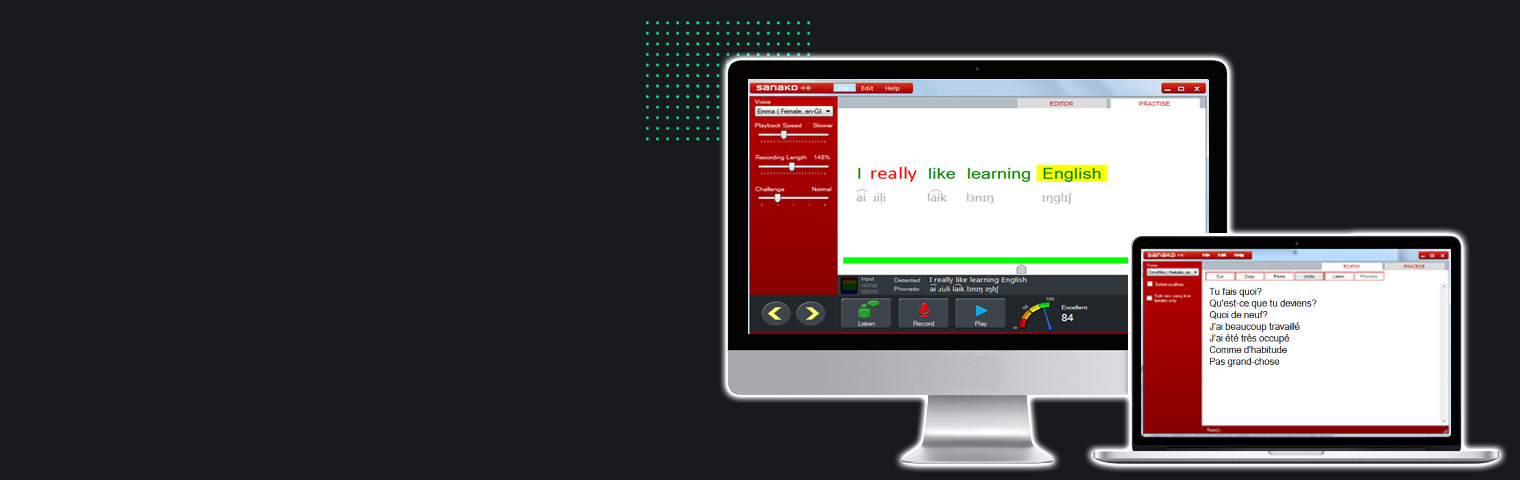
BE A BETTER LANGUAGE TEACHER WITH SANAKO!
Sanako Connect helps second language teachers to develop their students’ speaking, pronunciation and listening skills
Educational Technology from Finland | Users in 114 countries and +50.000 classrooms

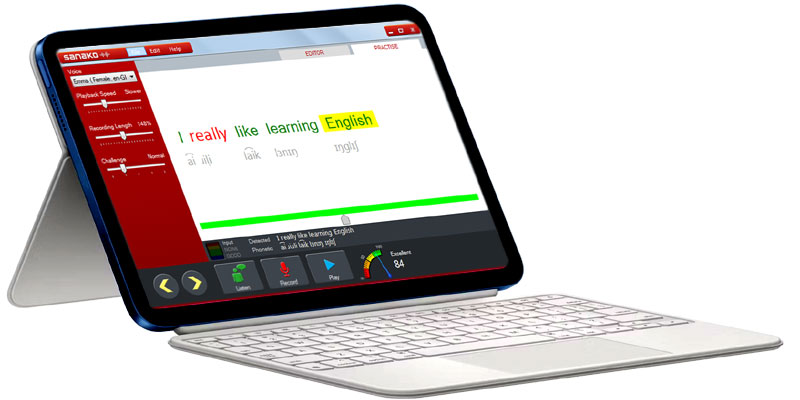
Country of Origin : Finland
Made in : Finland
(License for each student)
SANAKO PRONOUNCE LANGUAGE LAB MODULE LAB IS AN EASY SOLUTION FOR IMPROVING ORAL SKILLS IN A FOREIGN LANGUAGE. IT IS SIMPLE, STRAIGHTFORWARD AND IMMEDIATELY USABLE FOR PRONUNCIATION AND SPEECH PRACTICE
LANGUAGE LAB SANAKO STUDY 1200 SOFTWARE LICENSE TYPE :
Language lab Software is a permanent License Software and can be used continuously without any restrictions. Client should receive a license activation token. The token is entered during Lab software installation to activate the software license.
However, the activation process requires an active Internet connection. License registration must be on client or user name. Software should be ISO Certified.
Must have Manufacturer activation License Key and Language Lab Software must be registered on Institution and a confirmation must come from manufacturer.
What is Sanako Pronounce
Sanako Pronounce is an easy software solution for improving oral skills in English and in Foreign languages. It is simple, straightforward and immediately usable for pronunciation and speech practice. Pronounce can be used as a stand-alone solution for pronunciation practice or in a classroom environment where the teacher is able to manage, follow and evaluate student work.
This solution is very easy to use as students have only three steps to follow: 1) first they listen to the authentic model sentence, 2) they repeat saying what they hear, and 3) they get a score and can listen back to their own recording.
There are two different applications in the Sanako Pronounce family:
-
Sanako Pronounce
Improve your students’ oral skills in a foreign language class with the help of text-to-speech technology and voice recognition. -
Sanako Pronounce with Editor
Practice pronunciation with identical tools as in Pronounce with additional features that allow you to create your own custom exercises by just copy-pasting text which is then automatically transformed to spoken audio.
USING LANGUAGE LAB SANAKO PRONOUNCE MODULE LAB
Language lab Sanako Pronounce module lab is an easy solution for improving oral skills in a foreign language. You can easily transform text material into spoken audio for pronunciation and speech practice. Any text brought into Pronounce is automatically divided into sentences. You can then listen to a model reading of the sentence and make your own recording. After that, you will see your score and visual analysis of your pronunciation.
HOW TO BRING TEXT INTO LANGUAGE LAB SANAKO PRONOUNCE MODULE
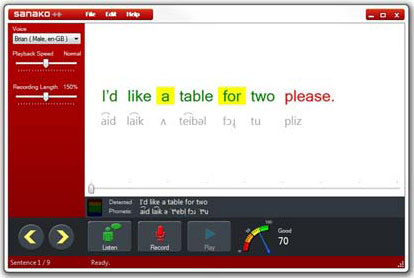
Option A: Open a Pronounce file or a text document from the File menu
From the File menu, select Open… and choose the file you want to open.
Note: When importing text from Microsoft Word, only the text will be copied and all images and other editing will be discarded.
Option B: Copy and paste
Highlight a piece of text in any document or web site, right-click and select Copy. Go to the Pronounce program, right-click and select Paste. Pronounce automatically divides the…..
PRACTICING LANGUAGE LAB SANAKO PRONUNCIATION MODULE
If you followed the previous step, you now have some sentences ready in Pronounce. You can listen to the current sentence by pressing the Listen button.
Then you can record yourself repeating the sentence by pressing the Record button*. At this point, Pronounce will give an overall score for the sentence in the score meter. Individual words are color graded:
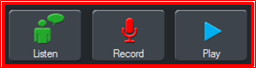
- Listen to the current sentence
- Record yourself repeating after the model
- Play back your own recording and compare with the model audio.
 Green on white = Correct pronunciation
Green on white = Correct pronunciation
Green on yellow = Room for improvement
Red = Word was not recognized
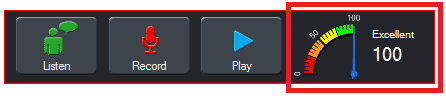 Score meter gives you an overall score for the sentence
Score meter gives you an overall score for the sentence
Afterwards, play back your own recording by pressing the Play button and compare it with the model audio. When you are satisfied with the result, use the arrow keys or slider to move to the next sentence.
Speech recognition
The speech recognition features, including phonetic transcriptions, correct and incorrect words and pronunciation scores, require a Microsoft Windows speech recognition engine for the language used. Speech recognition engines are included Microsoft Windows operating systems and their additional user interface languages (Microsoft User Interface Language Packs).
If your operating system does not include a speech recognition engine for the currently selected language, the above features are unavailable and you will also see a yellow triangle icon at the bottom right corner of Pronounce. Clicking the icon will give the following error message.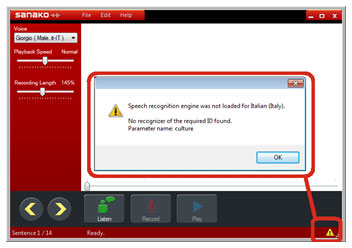
USING LANGUAGE LAB SANAKO PRONOUNCE MODULE LAB IN EDITOR MODE
Easily transform any text material into spoken audio, allowing you to listen to an accurate high-quality pronunciation model.
STEP 1 – OPEN the Editor
When Sanako pronounce opens it does so in the Practice Mode so to start creating your own exercise click on the EDITOR tab.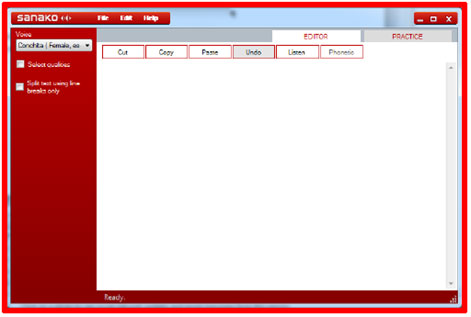
STEP 2 – Locate or create your source text
- In order to create your exercise there are three common methods.
- Type in the Editor window
Copy and Paste from an existing document - Copy and Paste from an web page
- The latter two methods can be achieved using any of the standard Windows methods for Copying and Pasting text along with the icons in the Editor window and the Edit – Paste menu option. Sanako Pronounce will support all UNICODE characters along with any of the language character support you may have installed to your PC for multiple languages such as French, German, and Spanish etc. This is essential in order to ensure that the voices heard by the students are as authentic as they should be – if the word should have a special character or accent then it must be used. An example of an added text is shown below.
STEP 3 – Consider how to break the text into sentences or phrases
The software will take the text and create a set of phrases and sentences based on the following logic.
- When it “sees” a full stop “.” it will separate the text into a single phrase at this point.
- If the text contains more than 40* characters without a full stop then it will look for “,;:” type characters to create the separate phrases. If however, this process would result in any phrase with less than 10* characters it will leave the phrase as is until the full stop.
You may consider taking the following action to the original text. Simply add a line break
to create the phrases you want as shown below.
You can then select the “Split text using line breaks only” option and effectively decide
exactly where you want the breaks to be 
You can always toggle between the PRACTICE and EDITOR mode until you are happy.
Before saving, you may wish to tick the “Select qualities” option and select the required culture, gender and age options as shown below.
The result of saving with these options is that when your students open your saved exercise in Practice mode the Windows Operating System will look at the Text-ToSpeech (TTS) voices available to it and where possible it will select the most appropriate
STEP 4 – Save your work as an Exercise template
- Select File – Save – Exercise template
- Enter the file name for your exercise and then click Save
System requirements
Minimum requirements for Teacher and Student PC
- Microsoft® Windows® 9, Windows 10 or Windows 11 operating system
- Microsoft .NET Framework® 4.0 Full
- DirectX 9.0c or higher
- 1.5 GHz processor
- 1 GB of system memory, 2 GB recommended for Tutor PC
- 100 MB of free disk space for installation*
- Full HD monitor is recommended for the Tutor PC
- AC97 or HDA compatible sound card
- Network Adapter, TCP/IP support required
- PC Headset – We recommend using headsets to ensure high quality audio and noise blocking
- Internet access during Server component installation**
*) The amount of free disk space required during the use of Sanako Study varies primarily according to the use of the recording functionality – longer recording times require more disk space.
**) If there is no Internet connection on the Server computer, you may perform an offline activation process. Instructions for offline activation can be found in the Study Technical Guide.
Note: Actual requirements may vary based on your system configuration. It is essential to make sure that the operating system runs smoothly on each computer where a SANAKO PRONOUNCE application will be installed.
Download product catalog
Related Products
Educational Technology from Finland | Users in 114 countries and +50.000 classrooms

+880 1995 584 322, 880 1717 157 398, +880 1911 385 563
SANAKO PRONOUNCE SANAKO PRONOUNCE SANAKO PRONOUNCE SANAKO PRONOUNCE SANAKO PRONOUNCE SANAKO PRONOUNCE SANAKO PRONOUNCE
CONTACT ADDRESS
Corporate Office : H -78/6 (2nd Floor), New Airport Road, Amtoli, Mohakhali, Dhaka-1212
Tel : +880 22222-99242
Contact No : +880 1995 584 322 +880 1717 157 398, +880 1911 385 563
E-mail : info@moebd.net modern_moe@yahoo.com
Web : www.moebd.net
INFORMATION
About Us
Our Brands
Our Clients
Photo Gallery
Video Gallery
Contact us
CUSTOMER SERVICES
Customer Service
Customer Support
Delivery Information
Refund & Returns Policy
Warranty Policy
MEMBER




